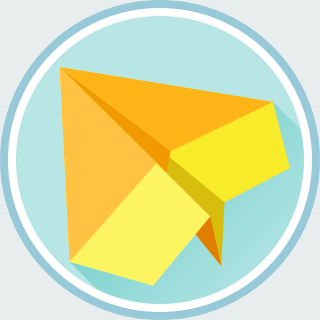I decided to look for some alternatives to IBus input method after tolerating
its long latency to switch between input methods for a long time. As a
Taiwanese, both gcin and hime came up to my mind. Unfortunately, both of
them need extra configuration after apt-get. Here's my note to install
them properly.
Installation
First, we have to install either gcin or hime packages with
apt-get. After installing the package, we have to change the
system settings and reboot; otherwise, ibus daemon will continue to capture
your keyboard.
Here are the instructions:
Install the input methods
# To install gcin: $ sudo apt-get install gcin gcin-chewing # To install hime: $ sudo apt-get install hime hime-chewing
Install the chewing packages if you are interested in:
# For gcin users: $ sudo apt-get install gcin-chewing # For hime users: $ sudo apt-get install hime-chewing
Change the system settings for input method system:
- Click on the "System Menu" button on the top right of the screen.
- Click the "System Settings ..." menu item.
- Click the "Language Support" button.
- Change "Keyboard input method system" field to gcin (or hime)
Reboot the system (restart X11 window system)
After rebooting your system, gcin or hime should start to work after pressing Ctrl+Space. You should be able to type some Chinese characters now.
System Tray Icon
Since Ubuntu Unity team decided to ship their own indicator protocol, you won't be able to see the gcin (or hime) icon on the system tray (or the notification area) if you are using Ubuntu 13.10 or newer. To workaround the problem, we have to install the Unity package built by the third-party.
Here are the instructions for Ubuntu 14.04 [1]:
Add APT repository for systray
$ sudo add-apt-repository ppa:gurqn/systray-trusty
Edit configuration
$ sudo vim /etc/apt/preferences.d/systray-trusty Package: * Pin: release o=LP-PPA-gurqn-systray-trusty Pin-Priority: 600
Update APT
$ sudo apt-get update $ sudo apt-get upgrade
Reboot the system (logout and login again)
You should be able to see the gcin or hime system tray after rebooting.
| [1] | For Ubuntu 14.10, change trusty with utopic should work. |
Hide the IBus Icon
Finally, we can hide the ibus icon since it is not useful anymore.
- Click on the "System Menu" button on the top right of the screen.
- Click the "System Settings ..." menu item.
- Click the "Text Entry" button.
- Uncheck "Show current input source in the menu bar"
These are the tweaks for me to install gcin or hime, and hope this is helpful. Feel free to let me know if you have any problem.