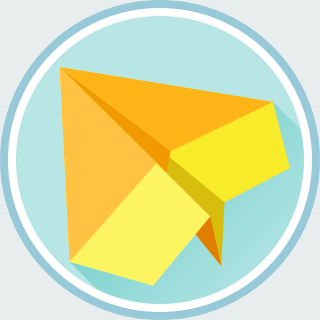Under some scenarios, we would like to push a message from an HTTP server to clients. For example, in a group messaging application, whenever a user sends a message to the server, the server has to push such message to everyone. Since 2001, several techniques have been proposed. Eventually, WebSocket has been developed and standardized in 2011. WebSocket is a full-duplex protocol that supports bidirectional communications between servers and clients. It is supported by all modern browsers.
On top of WebSocket, Socket.IO is a Javascript library that abstracts the protocol details. Socket.IO provides an event-driven interface and serializes JSON data automatically. Socket.IO even implements other pushing technologies. If a browser does not support WebSocket, Socket.IO will fall back to long polling protocol. These characteristics make Socket.IO quite appealing to web developers.
In this post, I would like to demonstrate how to build a chat room application named LiveChat with Flask (server side) and Socket.IO (client side).
Prerequisite
The LiveChat application requires 3 Python packages: Flask, Flask-SocketIO, and Eventlet. Flask is a well-known Python web framework. Flask-SocketIO implements the Socket.IO protocol and provides Socket.IO APIs for Flask applications. Eventlet is an efficient event-based networking library that are used by Flask-SocketIO.
To install these packages, create a requirements.txt with:
Flask==0.10.1
Flask-SocketIO==1.2
eventlet==0.17.4
And then, run pip install:
$ pip intall -r requirements.txt
Sending and Receiving Messages
Let's start with sending and receiving messages. In the initial simplistic design, the user will send a message to server and the server will relay the message to all users. Whenever a user receives a message, the Javascript client renders the messsage in the HTML document.
The protocol for the initial simplistic design consists of two events:
send-msg-- A client sends a message to the server. Its payload is a string which stands for the message to be sent.show-msg-- The server broadcast a message to all clients. Its payload is a string which should be rendered.
Now, let's look at the code.
First, templates/index.html contains the HTML for the user interface.
There is a <form> for users to enter their messages. In addition, there
are two <script> tags, which include socket.io.min.js and
livechat.js.
<!DOCTYPE html>
<html charset="utf-8">
<head>
<title>LiveChat</title>
<script type="text/javascript" src="//cdnjs.cloudflare.com/ajax/libs/socket.io/1.3.6/socket.io.min.js"></script>
<script type="text/javascript" src="/static/livechat.js"></script>
</head>
<body>
<form id="inputForm">
<input id="input" type="text" />
<input type="submit" value="Send" />
</form>
<div id="stream"></div>
</body>
</html>
Second, static/livechat.js contains the client-side Javascript code:
;(function () {
'use strict';
var socket, domInput, domStream;
function createMessageDOM(text) {
var line;
line = document.createElement('p');
line.appendChild(document.createTextNode(text));
return line;
}
function showMsg(msg) {
domStream.insertBefore(createMessageDOM(msg), domStream.firstChild);
}
function sendMessage(msg) {
socket.emit('send-msg', msg);
}
function onSubmit(evt) {
if (domInput && domInput.value != '') {
sendMessage(domInput.value);
domInput.value = '';
}
evt.preventDefault();
return false;
}
function initSocketIO() {
socket = io.connect('//' + document.domain + ':' + location.port);
socket.on('show-msg', showMsg);
}
function onDOMContentLoaded(evt) {
var domInputForm = document.getElementById('inputForm')
domInputForm.addEventListener('submit', onSubmit, false);
domInput = document.getElementById('input');
domStream = document.getElementById('stream');
initSocketIO();
}
document.addEventListener('DOMContentLoaded', onDOMContentLoaded, false);
})();
To sum up, livechat.js will:
- Connect to the server with
io.connect(). - Register a Socket.IO event listener with
socket.on(). In the code snippet, the functionshowMsg()is registered as the event handler forshow-msgevent. - If a
show-msgevent arrives,showMsg()will create a DOM element and add it to the document withdomStream.insertBefore(). - Register a DOM event listener with
domInputForm.addEventListener()to capture thesubmitevent. - If a user clicks the Send button, the event handler
onSubmit()will emit asend-msgevent withsocket.emit('send-msg', ...).
Third, livechat.py contains the server-side Python code:
#!/usr/bin/env python
from flask import Flask, render_template
from flask_socketio import SocketIO, emit
import os
app = Flask(__name__)
app.secret_key = os.urandom(48)
app.debug = True
socketio = SocketIO(app)
@app.route('/')
def index():
return render_template('index.html')
@socketio.on('send-msg')
def handle_message(msg):
emit('show-msg', msg, broadcast=True)
if __name__ == '__main__':
socketio.run(app)
To sum up, livechat.py performs following tasks:
index()will handle the HTTP request to the path/. It will returntemplates/index.htmlwhen there is an HTTP request from a client.handle_message()is decorated by@socketio.on()decorator. With this decorator,handle_message()will be called when a client emits thesend-msgevent.handle_message()will callflask_socketio.emit()withbroadcast=Trueto emitshow-msgevents to all users.
Now, let's run our initial implementation:
$ python livechat.py
* Restarting with stat
* Debugger is active!
* Debugger PIN: 000-000-000
(24559) wsgi starting up on http://127.0.0.1:5000/
Open the browser and visit http://127.0.0.1:5000/. You can also open two tabs and check whether they can send the messages to each other.
Message History
In the initial design, users will only receive the messages that are sent after they have joinned. In this section, we would like to extend our LiveChat application so that the server can send the message history to newly joinned users.
Two events are added to the protocol:
request-all-msgs-- A client requests for message history. This event will be emitted when the connection is established.show-all-msgs-- In response to therequest-all-msgsevent, the server will send the message history to the client with theshow-all-msgsevent. Its payload is an array of strings which stands for the message history.
On the client side, two extra event handlers are registered. One is for the
connect event and the other is for the show-all-msgs event.
After the connection is established, the connect event handler will be
called. It will send a request-all-msgs event to the server to request
for message history. After the server replies, the show-all-msgs event
handler will be called and show the messages with showAllMsgs():
;(function () {
// ... Omitted ...
function showMsg(msg) {
domStream.insertBefore(createMessageDOM(msg), domStream.firstChild);
}
function showAllMsgs(msgs) {
var i, domStreamNew;
for (i = 0; i < msgs.length; ++i) {
showMsg(msgs[i]);
}
}
// ... Omitted ...
function initSocketIO() {
socket = io.connect('//' + document.domain + ':' + location.port);
socket
.on('show-msg', showMsg)
.on('show-all-msgs', showAllMsgs) // Added
.on('connect', function() { // Added
socket.emit('request-all-msgs');
});
}
// ... Omitted ...
})();
On server side, a _msgs global variable is added to keep all messages in
the history. Besides, an event handler for request-all-msgs is
registered. When the server receives a request-all-msgs event,
handle_sync() will send a show-all-msgs event along with the
_msgs list to the origin:
# ... Omitted ...
_msgs = [] # Added
@app.route('/')
def index():
return render_template('index.html')
@socketio.on('send-msg')
def handle_message(msg):
_msgs.append(msg) # Added
emit('show-msg', msg, broadcast=True)
@socketio.on('request-all-msgs') # Added
def handle_sync():
emit('show-all-msgs', _msgs)
if __name__ == '__main__':
socketio.run(app)
Now, a newly joined user will see the dialogue before the user's entrance.
Using Database
In the previous section, the message history was kept in a global variable. However, all messages will be lost if the server is restarted. To keep the messages, the messages should be saved to a database. In this section, I would like to rewrite the server-side code to utilize SQLite database.
First, open schema.sql and write following SQL statements, which will
create a livechat table:
DROP TABLE IF EXISTS livechat;
CREATE TABLE livechat (
id INTEGER PRIMARY KEY AUTOINCREMENT,
text TEXT NOT NULL
);
Second, several modifications are required for livechat.py:
flask.gis imported to keep application variables for an appcontext.get_db()will try to get the database handle fromflask.g. If it is not available, then it will open the database with_connect_db(). The returned database handle will be assigned toflask.gas well.close_db()is decorated with@app.teardown_appcontext()so that the database connection can be closed before shutting down the application.init_db()is a utility function to initialize the database. It reusesget_db()andclose_db()by wrapping the code withwith app.app_context(). It will open the database and execute the SQL statements inschema.sql.handle_message()will save the message with anINSERT INTOstatement.handle_sync()will get all messages with aSELECTstatement.
Here is the code listing for livechat.py:
#!/usr/bin/env python
from flask import Flask, render_template, g # Modified
from flask_socketio import SocketIO, emit
import os
import sqlite3 # Added
app = Flask(__name__)
app.secret_key = os.urandom(48)
app.debug = True
socketio = SocketIO(app)
DATABASE = 'livechat.sqlite'
def _connect_db():
return sqlite3.connect(DATABASE)
def get_db():
db = getattr(g, '_database', None)
if db is None:
db = g._database = _connect_db()
return db
@app.teardown_appcontext
def close_db(exception):
db = getattr(g, '_database', None)
if db is not None:
db.close()
def init_db():
with app.app_context():
with app.open_resource('schema.sql', mode='r') as f:
db = get_db()
db.cursor().executescript(f.read())
db.commit()
@app.route('/')
def index():
return render_template('index.html')
@socketio.on('send-msg')
def handle_message(msg):
db = get_db() # Modified
db.cursor().execute('INSERT INTO livechat(text) VALUES (?);', (msg,))
db.commit()
emit('show-msg', msg, broadcast=True)
@socketio.on('request-all-msgs')
def handle_sync():
cursor = get_db().cursor() # Modified
cursor.execute('SELECT text FROM livechat ORDER BY id ASC;');
emit('show-all-msgs', list(cursor.fetchall()))
if __name__ == '__main__':
socketio.run(app)
Now, initialize the SQLite database with:
python -c 'from livechat import init_db; init_db()'
With these changes, we can keep all messages in the database. The messages will no longer disappear after we restart the application.
Conclusion
In this post, we learned how to write a small chat room application with
Flask-SocketIO. In the example, we registered event handlers with the
.on() method and send events with the .emit() method. We also
learned to keep appcontext variables in flask.g and decorate the
teardown callbacks with @app.teardown_appcontext. All of the code can
be found at my GitHub repositoy @loganchien/livechat.
Notes
Polling (keep sending requests from clients) is an old trick to retrieve the updates from the server, but polling will unnecessarily waste the network bandwidth. Several push technologies (sometimes referred as Comet) have been developed. For example, long polling is a variant of traditional polling. Under long polling model, clients will send the request and wait for the response from the server. The server will defer the response until the message is available. However, most techniques developed in early days have some drawbacks and usually rely on the implementation details of browsers. Fortunately, most use cases can be replaced by WebSocket now.